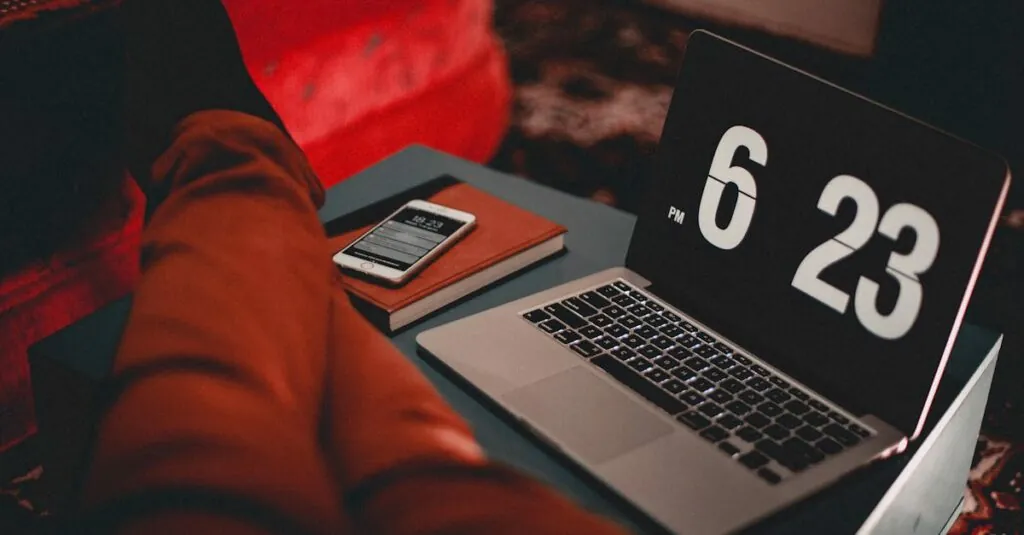Table of Contents
ToggleIn a world where multitasking reigns supreme, every second counts—even when it comes to your iPhone’s screen lock time. Imagine this: you’re in the middle of a riveting text conversation, and suddenly, your screen goes dark. It’s like your phone’s playing hard to get! Adjusting that screen lock time can save you from countless interruptions and keep the conversation flowing.
Understanding Screen Lock Time on iPhone
Screen lock time controls how long your iPhone remains active before it automatically locks. By adjusting this setting, users can improve their device’s responsiveness and adapt it to their needs.
What Is Screen Lock Time?
Screen lock time represents the duration of inactivity before an iPhone locks itself. Users can choose from options like 30 seconds, 1 minute, 2 minutes, 5 minutes, or 10 minutes. Selecting a shorter lock time leads to heightened security. Longer lock times allow easier access during multitasking.
Importance of Managing Screen Lock Time
Managing screen lock time directly influences user experience. A shorter screen lock time can interrupt essential activities, including texting or reading. Conversely, longer settings enhance accessibility but may compromise security. Adjusting this setting allows users to find a balance that suits their lifestyle and enhances device usability.
How to Set Screen Lock Time on iPhone
Setting the screen lock time on an iPhone helps users tailor their device usage. Adjustments improve multitasking and maintain focus during activities like texting.
Step-by-Step Guide
- Open the Settings app.
- Tap on Display & Brightness.
- Select Auto-Lock.
- Choose the preferred duration from the list, ranging from 30 seconds to 10 minutes.
- Confirm the selection.
This simple process sets the screen lock time. Users may revisit these settings anytime to change preferences.
Adjusting Auto-Lock Settings
Auto-Lock settings control how long the iPhone remains active. Access these settings by following the earlier steps. Selecting Never keeps the screen on indefinitely while using the device. Shorter times enhance security but may disrupt tasks. Options include 30 seconds, 1 minute, 2 minutes, 5 minutes, or 10 minutes. Choose a duration that balances security and usability. Frequent users may prefer longer times for uninterrupted access.
Customizing Screen Lock Features
Customizing screen lock features on an iPhone enhances security and usability. Users can easily adjust settings to fit their preferences.
Face ID and Touch ID Options
Face ID and Touch ID offer quick and secure ways to unlock the iPhone. These biometric options allow immediate access without entering a passcode. Users can enable or disable these features in the settings. To set up Face ID, users must open the Settings app, select Face ID & Passcode, and follow the onscreen instructions. Similarly, Touch ID is set up in the same menu under Fingerprints. These features not only speed up access but also enhance security by ensuring that only authorized users can unlock the device.
Creating a Passcode
Creating a passcode adds another layer of security. Passcodes can be alphanumeric or numeric, giving users flexibility. Users should navigate to Settings, select Face ID & Passcode or Touch ID & Passcode, and tap “Turn Passcode On.” Once set, they can choose the complexity of the passcode, including six-digit codes or customized options. Enforcing a strong passcode helps protect sensitive information, making it harder for unauthorized access. Regularly updating the passcode is advisable to maintain account security and enhance privacy.
Troubleshooting Screen Lock Issues
Screen lock issues can disrupt the iPhone experience. Identifying and resolving these problems enhances usability and security.
Common Problems and Solutions
Users may encounter several common issues regarding screen lock time. One frequent problem involves the screen unexpectedly locking during active use. Adjusting Auto-Lock settings usually solves this issue; navigate to Settings, then Display & Brightness, and select Auto-Lock. Another typical problem is the inability to unlock the device with Face ID or Touch ID. Ensuring that the user’s face or finger is registered in settings can resolve this; if problems persist, restarting the device often helps. In some cases, notification settings may interfere with screen locking, so reviewing those settings proves beneficial. Taking these steps usually resolves most screen lock concerns.
When to Contact Apple Support
Contacting Apple Support becomes essential when troubleshooting fails to resolve persistent screen lock problems. Difficulty unlocking the device even after resetting Face ID and Touch ID indicates a potential hardware issue. If the screen lock options don’t appear or seem unresponsive, professional assistance is necessary. Unusual battery drain while using Auto-Lock settings can also point to underlying issues. Users experiencing repeated anomalies should document the occurrences. Providing this information during support inquiries aids the technicians in diagnosing the situation accurately.
Finding the right screen lock time on an iPhone is essential for enhancing both security and usability. Users should consider their daily activities and preferences when adjusting these settings. Striking a balance between quick access and security can significantly improve the overall experience.
With options ranging from 30 seconds to 10 minutes users can tailor their device to better suit their multitasking needs. Additionally utilizing features like Face ID and Touch ID adds convenience while maintaining security.
For those encountering issues with screen lock settings troubleshooting steps are readily available. Adjusting settings and ensuring proper registration of biometric data can often resolve common problems. Keeping these tips in mind will help users enjoy a smoother and more secure iPhone experience.