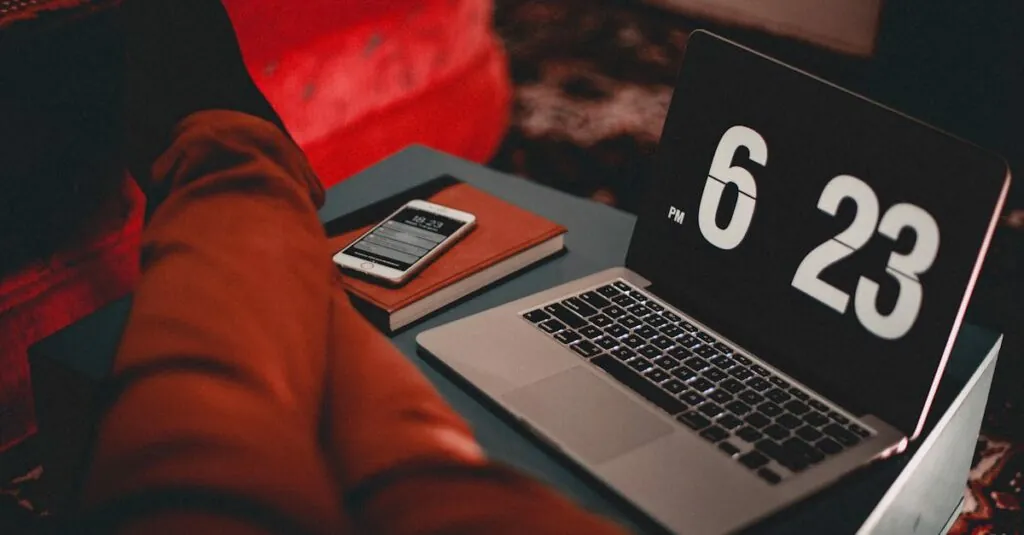Table of Contents
ToggleIn a world where scrolling through memes and binge-watching shows can feel like an Olympic sport, keeping tabs on screen time has never been more crucial. If you’ve ever wondered how much time you’ve really spent glued to your iPhone, you’re not alone. It’s time to take a peek behind the curtain and discover just how many hours you’ve sacrificed to the glowing screen.
Understanding Screen Time on iPhone
Screen Time is a feature on iPhone designed to help users track and manage device usage. This tool provides insights into how many hours and minutes are spent on apps, websites, and activities. Users can access it by navigating to Settings, tapping on Screen Time, and reviewing the data.
Daily and weekly averages appear prominently, allowing users to see patterns in their usage. Categories include social networking, entertainment, productivity, and more. Parents can also utilize these insights to set limits on their children’s device usage, promoting healthy habits.
Users can enable notifications to receive reminders regarding their screen time goals. Customizing settings encourages mindful engagement and limits distractions. For instance, users can set downtime for specific apps or restrict access to certain activities during designated periods.
Exploring the App Limits feature benefits users in prioritizing productivity. By setting daily limits on specific apps, individuals can regulate time spent on potentially distracting activities like social media or gaming. After reaching the limit, the app becomes inaccessible until the next day.
Reporting features visualize screen time trends for users. These reports indicate peak usage hours and overall engagement levels. Understanding these patterns enables users to make informed decisions on how to allocate their time effectively.
For those looking to reduce their screen time, exploring different features within the Screen Time menu can be insightful. Adjusting settings can lead to a more balanced and intentional approach toward device usage.
Accessing Screen Time Settings
Users can find the Screen Time settings easily within their iPhone’s interface. This section covers the steps required to access and utilize these valuable features.
Navigating to Settings
Start by locating the Settings app on the home screen. Tap the Settings icon to open the menu. Scroll down the list until you see the Screen Time option. Finding Settings first allows for a straightforward path to manage screen time features.
Selecting Screen Time
Tap on the Screen Time option to enter its settings. Users can view data on their device usage and customize preferences from this screen. Options presented include viewing reports, setting app limits, and managing content restrictions. Selecting Screen Time unlocks insights that encourage mindful device usage and healthy habits.
Interpreting Screen Time Data
Understanding screen time data helps users reflect on their digital habits and make informed choices. Key features within the Screen Time section provide valuable insights.
Daily and Weekly Summaries
Daily and weekly summaries offer a comprehensive view of overall device usage. These summaries display the total hours spent on the iPhone, highlighting trends and shifts in behavior. Users can compare daily averages to weekly statistics, revealing patterns in digital consumption. Insights like the average time spent contribute to awareness of device habits. Parents can view children’s summaries to assess digital engagement, supporting healthier routines.
App Usage Breakdown
App usage breakdown details time spent on individual applications, helping users identify their most engaging activities. This breakdown categorizes usage into segments like social networking, games, and productivity tools. Each category displays usage times, enabling users to pinpoint areas for improvement. By recognizing frequently used apps, individuals can adjust their habits to prioritize productivity and reduce distractions. Awareness of app-specific usage fosters more intentional engagement with technology.
Setting Up Screen Time Limits
Setting limits on screen time can promote healthier device habits. Users can easily access these features through their iPhones.
App Limits
App Limits help manage time spent on specific applications. Users can set daily limits for social media, games, and entertainment apps. Once users reach their limit, the app becomes inaccessible until the following day. This feature encourages users to engage in other activities. Notifications serve as reminders when they approach their set limits. Parents can enforce app limits on their children’s devices, promoting disciplined usage and reducing excessive screen engagement.
Downtime Features
Downtime can block all non-essential apps during designated hours. Users configure downtime to promote focus during work or family time. Notifications from specific contacts can still come through, ensuring important communications aren’t missed. During these hours, apps are grayed out, signaling users that it’s time to take a break. Custom schedules allow flexibility for different days of the week. Users benefit from setting consistent routines that foster healthier habits around technology use.
Customizing Screen Time Notifications
Users can tailor Screen Time notifications to suit their preferences, enhancing awareness of device usage. Accessing these settings involves opening the Settings app, selecting Screen Time, and scrolling to the ‘Always Notify’ section. Notifications send alerts when time limits are approached or exceeded, effectively prompting users to assess their engagement.
Customize alerts by enabling notifications for daily or weekly activity summaries. These insights provide a detailed overview, allowing individuals to monitor their progress toward set goals. Users confident in their plans will appreciate the reminders, which reinforce intentional device use.
Adjusting options under the App Limits feature allows for targeted time restrictions on specific applications. Such customization can vary according to individual needs, whether focusing on productivity during work hours or encouraging family interactions. Notifications serve as gentle nudges, reminding users to switch activities once limits are reached.
Explore setting up Screen Time passcodes to further manage notifications for children or shared devices. This approach helps maintain boundaries around usage while ensuring children receive appropriate alerts. Users who create a structured environment find it supports healthier technology habits.
Highlighting achievements is crucial. Users can celebrate milestones met on their screen time journey through personalized notifications. By receiving recognition for reduced usage, they’re motivated to engage in more meaningful activities, ensuring a balanced lifestyle.
Monitoring screen time on an iPhone offers valuable insights into daily habits. By utilizing the Screen Time feature users can gain a clearer understanding of their device usage and make informed decisions about their digital lives.
Setting limits and customizing notifications not only promotes healthier habits but also encourages a more balanced lifestyle. Whether for personal use or managing children’s screen time these tools empower users to engage mindfully with technology.
Embracing these features can lead to improved productivity and well-being in an increasingly digital world.